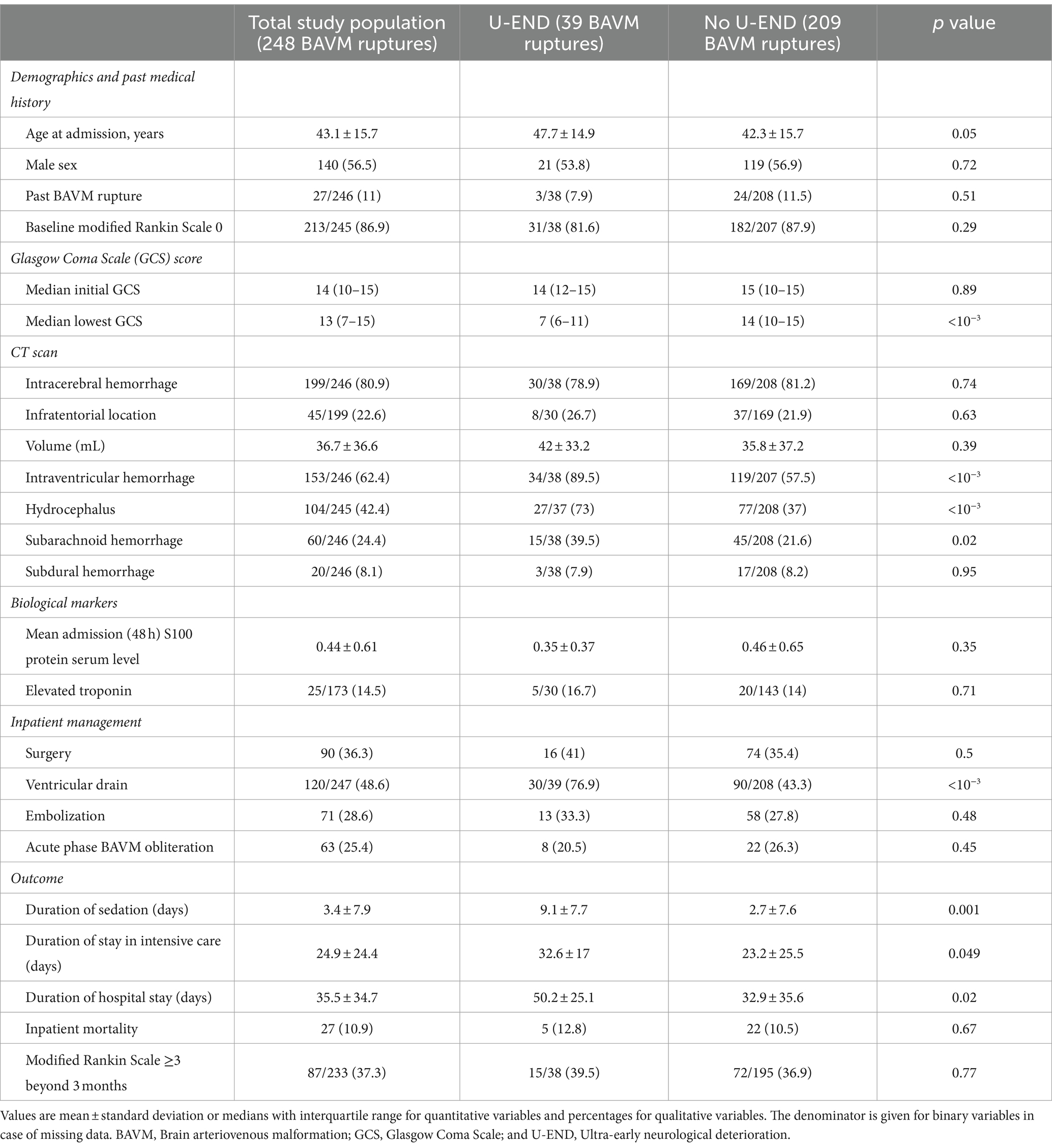Mastering Environment Variable Echo: Step-by-Step Guidance for Windows, Linux, and macOS
Introduction
Environment variables play a critical role in modern computing, offering dynamic configuration options for software, user sessions, and security. Knowing how to echo (display) environment variables is essential for system administrators, developers, and technical support professionals. This guide delivers comprehensive, step-by-step instructions for echoing environment variables across Windows , Linux , and macOS platforms. It further explores practical applications, alternative methods, troubleshooting, and best practices-ensuring you can confidently implement and leverage environment variables in any workflow.
What Are Environment Variables?
Environment variables are dynamic values that can influence system behavior, user sessions, and application configuration. They commonly store information such as the current user’s name, system paths, shell configurations, and temporary directories. Their values are accessible by both the operating system and individual programs, making them a powerful tool for automation, customization, and troubleshooting.
Key Benefits
- Centralized configuration: Easily change program behavior without modifying code.
- Session isolation: Enable different users or processes to have distinct settings.
- Security: Hide sensitive credentials or tokens from plain sight.
Echoing Environment Variables on Linux and macOS
On Linux and macOS, the
Bash shell
is the most common environment. To
display
(echo) the value of an environment variable, use the
echo
$
echo $HOME
This command prints the path to the current user’s home directory. You can use this approach for any defined environment variable, such as
$USER
$PATH
$SHELL
Step-by-Step Instructions
- Open your terminal application.
-
Type
echo $VARIABLE_NAME
VARIABLE_NAME
- Press Enter to display the value.
Example:
echo $USER
This will output the current username-for example,
linuxconfig
Advanced Usage
You can combine multiple variables in a single echo statement:

Source: nyenet.com
echo "Current user: $USER, Home: $HOME, Shell: $SHELL"Output:
Current user: linuxconfig, Home: /home/linuxconfig, Shell: /bin/bash
Listing All Variables
To view all environment variables, use:
printenv
This displays a complete list of environment variables and their values. Alternatively,
env
set
set
Echoing Environment Variables on Windows
In Windows, environment variables are referenced using percent signs (
%
echo
echo %PATH%
This displays the current value of the
PATH
Step-by-Step Instructions
-
Open Command Prompt (search for
cmd
-
Type
echo %VARIABLE_NAME%
VARIABLE_NAME
- Press Enter to display the value.
Example:
echo %USERPROFILE%This will output the path to your user profile directory. [2]
Listing All Variables
To display all environment variables in the current CMD session, use:
set
This command lists all variables and their values. You can filter variables that begin with a specific letter-e.g.,
set p
Practical Applications
Echoing environment variables is vital for several tasks:
- Debugging scripts: Ensure correct values are passed to applications or batch files.
- Configuring development environments: Verify paths to compilers, interpreters, or SDKs.
- Troubleshooting software issues: Identify missing or misconfigured variables leading to errors.
- Automating workflows: Use variables to dynamically construct commands or file paths.
Example Case Study: Automating Directory Management
Suppose you need a script to back up user data to a specific directory. By echoing
$HOME
%USERPROFILE%
# Linux/macOS
backup_dir="$HOME/backups"
echo "Backing up files to $backup_dir"
REM Windows
set backup_dir=%USERPROFILE%\backups
echo Backing up files to %backup_dir%This approach enables portable, user-specific automation without hardcoding values.
Setting and Managing Environment Variables
Understanding how to set and manage environment variables is equally important:
-
Linux/macOS:
Use
export VARIABLE_NAME='value'
-
Windows:
Use
set VARIABLE_NAME=value
To make variables permanent in Windows, use the System Properties dialog (search for “Environment Variables” in Control Panel). For Linux/macOS, add export lines to your shell configuration file (e.g.,
~/.bashrc
~/.zshrc
Verifying Variable Values
After setting an environment variable, echo its value to confirm it is correctly assigned. For example:
export PROJECT_DIR='/home/user/project'
echo $PROJECT_DIROn Windows:
set PROJECT_DIR=C:\Users\user\project
echo %PROJECT_DIR%
Troubleshooting and Common Challenges
Common issues include referencing undefined variables, session persistence, and syntax errors. If echoing a variable returns no value, verify that:
- The variable is correctly set in the current session.
- You are using the correct syntax for your operating system.
- Persistent variables are set in the appropriate configuration file or system dialog.
Some variables may only be available after a restart or new terminal session. Always echo after setting to confirm.
Alternative Approaches and Advanced Techniques
For advanced users, environment variables can be manipulated programmatically in scripts. Languages like Python or PowerShell allow programmatic access and modification, increasing flexibility in automated deployments and CI/CD pipelines.
For example, in PowerShell:
Write-Output $env:USERNAME
This displays the current username, similar to
echo %USERNAME%
Summary and Key Takeaways
Echoing environment variables is a foundational skill for IT professionals, developers, and anyone managing system configurations. Whether on Windows, Linux, or macOS, mastering the syntax and understanding context ensures robust, flexible workflows. Always verify variable values, understand session persistence, and consult official documentation for specific system behaviors and advanced use cases.

Source: nyenet.com
References
- [1] LinuxConfig (2023). How to echo environment variable on Linux.
- [2] NTU (n.d.). Environment Variables in Windows/macOS/Linux.
- [3] Microsoft Learn (2023). set (environment variable) – Windows commands.
- [4] Cherry Servers (2022). How to List, Set and Manage Linux Environment Variables.
- [5] IBM Docs (2024). Displaying an environment variable value (printenv command).