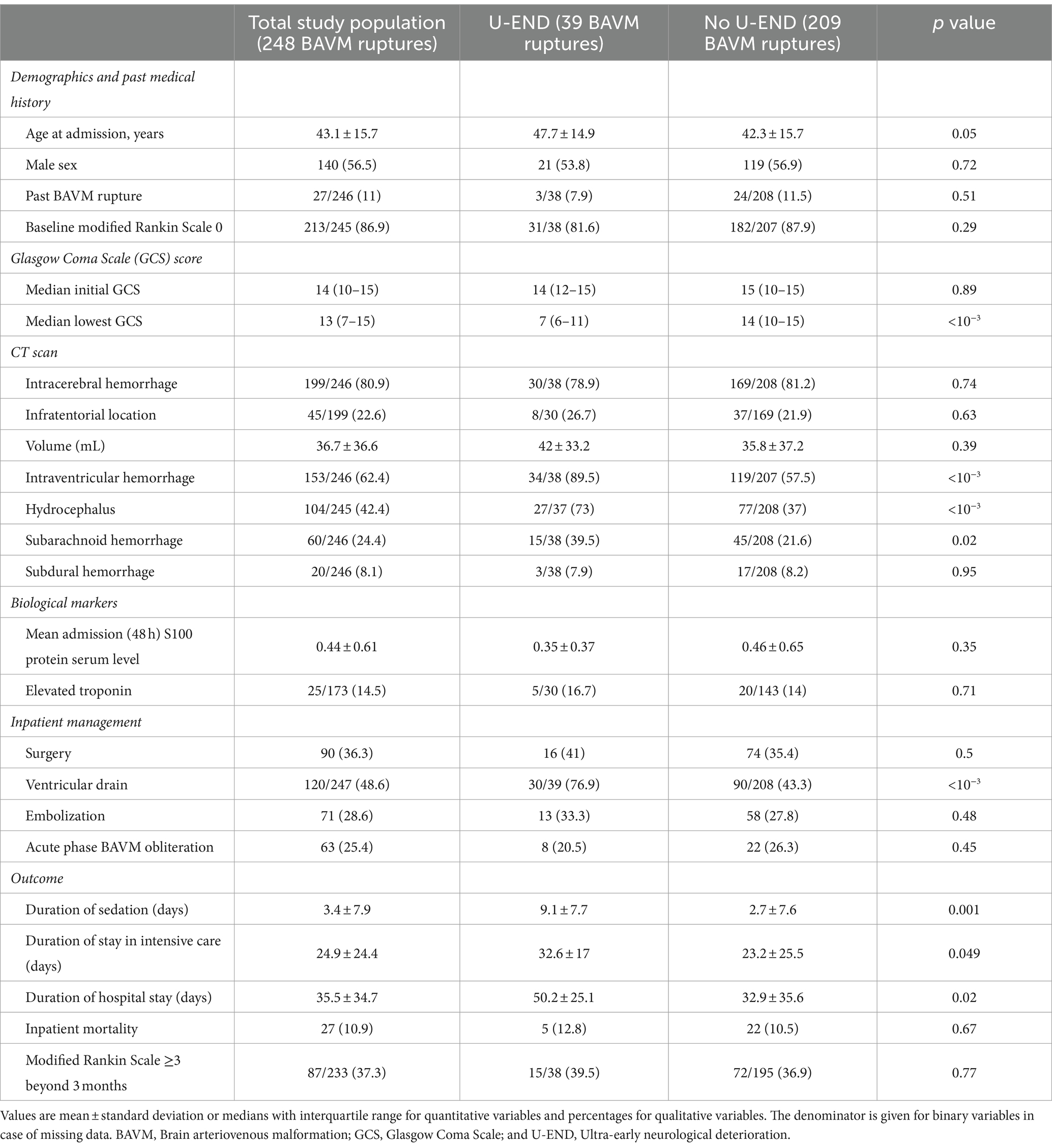Can You Use a Gaming Monitor for Work? Benefits, Drawbacks, and How to Choose
Introduction: Blurring the Line Between Gaming and Work
As remote work, hybrid offices, and home setups become increasingly common, many professionals are reevaluating their technology. One question that surfaces frequently: Can you use a gaming monitor for work? Today’s gaming monitors pack advanced features traditionally reserved for high-end gaming-like high refresh rates, fast response times, and vivid color reproduction. But do these features translate into tangible benefits for office productivity, creative tasks, and professional use? This guide offers an in-depth, evidence-based answer, including practical steps for evaluating and integrating a gaming monitor into your work environment.

Source: dreamstime.com
Key Differences Between Gaming and Regular Monitors
Gaming monitors and regular office monitors are engineered with different priorities. Gaming monitors are built for speed and responsiveness; they typically offer high refresh rates (often 120Hz, 144Hz, or more), very low response times (as low as 1ms), vivid colors, and advanced features like adaptive sync (G-Sync or FreeSync). Office monitors , on the other hand, focus on color accuracy, energy efficiency, and eye comfort for prolonged text reading or spreadsheet work. Standard office monitors usually operate at 60Hz refresh rates and response times around 5ms or higher [1] , [5] .
Design-wise, gaming monitors can be more eye-catching, sometimes featuring RGB lighting and curved or ultrawide screens. Office monitors tend to be more understated, prioritizing ergonomics and minimalism [2] .
Benefits of Using a Gaming Monitor for Work
1. Smoother Visual Experience High refresh rates (144Hz or above) and fast response times aren’t just for gamers. They make cursor movement, scrolling through documents, web browsing, and video conferencing noticeably smoother and more responsive. This can reduce strain and improve the overall feel of using your computer for extended sessions [4] .
2. Versatility and Multi-Tasking Many gaming monitors offer ultrawide or curved designs, providing extra screen real estate for multitasking. This can be a boon for professionals who need to keep multiple windows open or work with large spreadsheets and timelines. Some models include advanced picture-by-picture modes, allowing you to view inputs from two devices simultaneously [1] .
3. Enhanced Color and Visual Quality While some gaming monitors prioritize speed over color accuracy, many modern models use IPS panels or offer a wide color gamut for more accurate and vibrant images. This can improve your experience with creative work, video streaming, or presentations [4] .
4. Eye Comfort Features Gaming monitors often include technologies to reduce eye fatigue-like flicker-free backlighting, blue light filters, and ergonomic stands-designed for long gaming sessions but equally valuable for lengthy workdays [1] .
Potential Drawbacks and Limitations
1. Color Accuracy for Professional Graphics Work For professionals in fields like photography, video production, or graphic design, gaming monitors may not offer the calibrated color accuracy required for print and media work. Dedicated professional monitors usually deliver better consistency and color reproduction for these applications. If color precision is non-negotiable, consider a monitor validated for your specific creative needs [1] .
2. Price Considerations Gaming monitors generally cost more than standard office monitors due to their advanced panel technology, higher refresh rates, and added features. Entry-level gaming monitors might start around $150, while regular monitors of similar size can cost less than $100. Weigh your need for gaming features against your office requirements and budget [5] .
3. Overkill for Basic Tasks If your work consists mainly of email, document editing, and spreadsheets, many of a gaming monitor’s advanced features may go unused. You may not need a 165Hz refresh rate for word processing or basic data entry [3] .
Real-World Examples and Scenarios
Programming and Coding: Developers benefit from large, high-resolution gaming monitors, especially ultrawide formats, as these allow more code to be visible at once. The smooth scrolling and fast response times also reduce the lag between input and display, making long coding sessions more comfortable [4] .
Video Conferencing: High refresh rates and better audio-visual integration in gaming monitors can enhance video calls, making them feel smoother and less fatiguing over time [1] .
Creative Work: For basic design, web editing, and hobby-level photography or video editing, gaming monitors are often more than adequate. However, for professional color grading, a specialized monitor is still recommended [1] .
Work and Entertainment: If you use the same space for both work and gaming, a gaming monitor eliminates the need for multiple displays. This saves space and reduces cable clutter while providing top-tier performance for both productivity and leisure [1] .
How to Choose the Right Gaming Monitor for Work
When selecting a gaming monitor for professional use, consider the following factors:
- Panel Type: IPS panels offer better color accuracy and viewing angles, making them more suitable for office and creative tasks than TN panels, which are optimized for speed.
- Refresh Rate: While higher refresh rates are great for gaming, a 75Hz-120Hz monitor strikes a solid balance for both work and play.
- Resolution: Choose a resolution that matches your workflow-1440p or 4K is ideal for multitasking and creative work, while 1080p suffices for basic office tasks.
- Ergonomics: Look for adjustable stands, VESA mounting compatibility, and eye comfort features like blue light filters.
- Connectivity: Ensure the monitor includes ports compatible with your devices (HDMI, DisplayPort, USB-C, etc.).
Before purchasing, check for independent reviews and consult the manufacturer’s specifications to confirm features align with your needs. Reputable brands often provide detailed documentation and support channels.
Step-by-Step Guidance for Setting Up a Gaming Monitor for Work
To make the most of your gaming monitor in a work context, follow these actionable steps:

Source: alamy.com
- Assess Your Workspace: Measure your desk space and determine if a curved, ultrawide, or standard monitor fits your workflow best.
- Connect the Monitor: Use high-quality HDMI, DisplayPort, or USB-C cables as appropriate. Most gaming monitors support plug-and-play installation with Windows, Mac, and Linux devices.
- Configure Display Settings: Adjust brightness, contrast, and color profiles for eye comfort. Activate any available blue light filter or flicker reduction features.
- Optimize Refresh Rate: In your operating system’s display settings, set the refresh rate to the highest supported by your monitor and graphics card. This ensures a smooth visual experience for both work and gaming.
- Customize Ergonomics: Adjust the stand height, tilt, and swivel to ensure a comfortable viewing angle. If necessary, use a monitor arm for additional flexibility.
- Update Drivers and Firmware: Visit your monitor manufacturer’s support site to download the latest drivers and firmware updates for improved compatibility and performance.
If you encounter any issues, consult your monitor’s user manual or the manufacturer’s official website. Many brands offer live chat, email, and phone support for setup assistance.
Alternatives and Additional Considerations
If you rarely game or don’t need high refresh rates, a quality office monitor with strong color accuracy and eye care features may be more cost-effective. Conversely, if you split time between gaming and work, investing in a versatile gaming monitor can consolidate your setup and increase your workspace flexibility [2] .
For those with specific needs, such as color-critical design or extensive spreadsheet work, searching for “professional color grading monitors” or “ultrawide office monitors” on established retailer sites or manufacturer pages can yield appropriate alternatives. For detailed product comparisons and user reviews, consider consulting established technology review sites or the official websites of monitor brands.
Summary: Is a Gaming Monitor Right for Your Office?
In most cases, a gaming monitor can be effectively used for both professional and personal tasks, offering superior speed, visual smoothness, and versatility. The exceptions are fields requiring the highest level of color accuracy, where specialized displays remain preferable. Evaluate your workflow, needs, and budget before making a decision, and use the steps above to ensure a smooth transition to a high-performance display.
References
- [1] BenQ (2024). What Makes a Monitor Good for Gaming and Different from Regular Screens?
- [2] Autonomous (2023). Gaming Monitors vs. Regular Monitors: Some Differences.
- [3] HP (2024). Why You Shouldn’t Substitute a Regular Monitor for Gaming.
- [4] Arzopa (2024). Gaming Monitor vs Regular Monitor: Your Decision-Making Guide.
- [5] Gadget Review (2024). Gaming Monitors vs Regular Monitors.