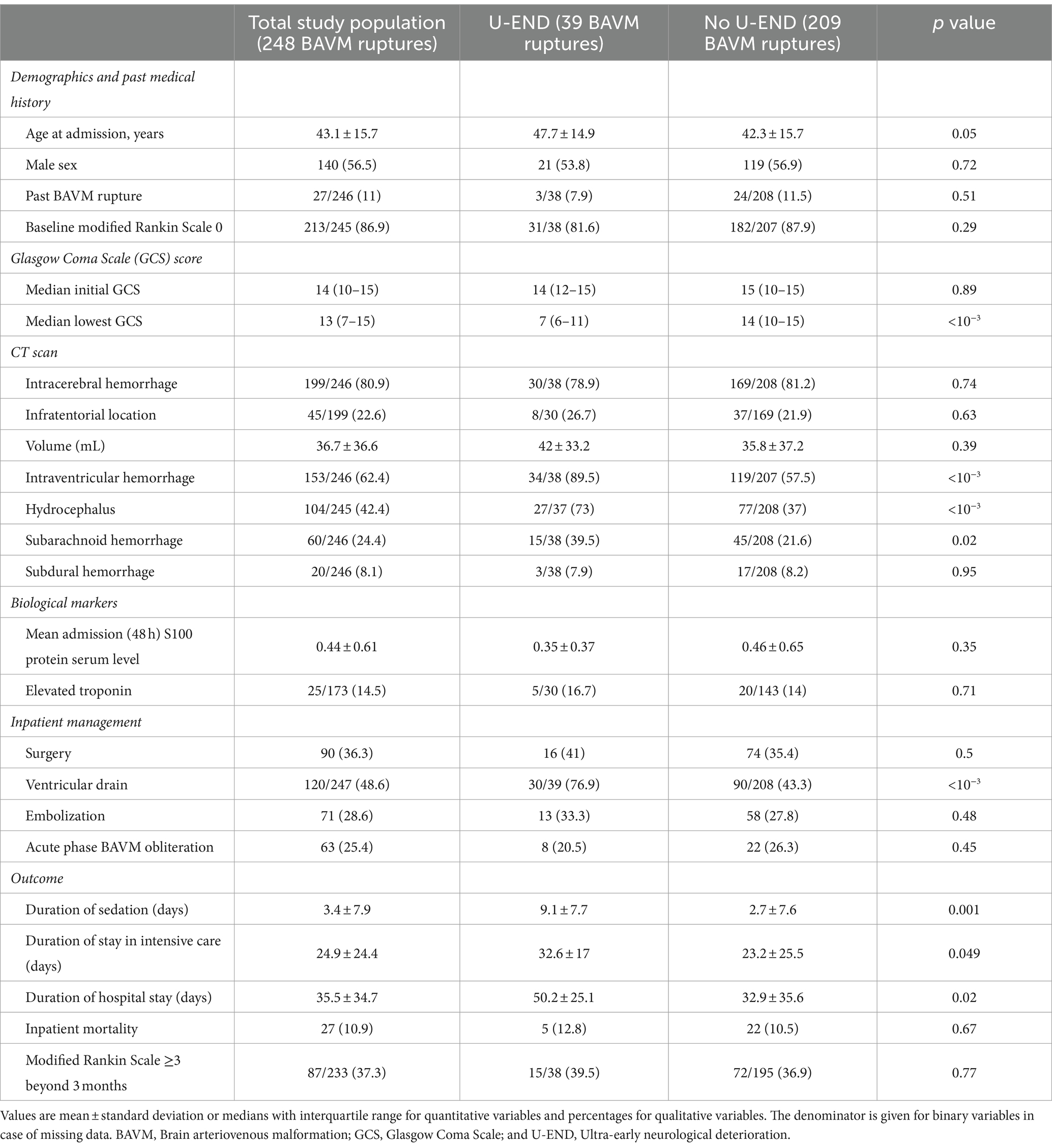Complete Guide: How to Change Career Outfits in The Sims 4
Introduction
Customizing your Sims’ career outfits in The Sims 4 offers both creative freedom and practical control over your game’s visual storytelling. Whether you want your Sim to look professional, eccentric, or uniquely stylish at work, changing their career attire is possible through a combination of cheats and mods. This guide provides comprehensive, step-by-step instructions for PC, Mac, PlayStation, and Xbox users, explores mod alternatives, and covers troubleshooting common issues. By following these methods, you can ensure your Sims express their personal style in every career scenario.
Understanding Career Outfits in The Sims 4
Unlike everyday wear, career outfits in The Sims 4 are automatically assigned based on your Sim’s job and career level. These uniforms often remain unchanged throughout promotions or job switches, which can feel limiting for players seeking more visual variety. The game does not offer a direct menu for editing work attire, but with certain cheats and community mods, you gain access to advanced customization options [5] .
How to Change Career Outfits Using Cheats (PC & Mac)
The most reliable method for changing your Sim’s work outfit is through the cheat console . This approach is officially documented by multiple reputable gaming resources and does not require external downloads:
- Step 1: With your game open, select the Sim whose career outfit you want to change.
- Step 2: Press Ctrl + Shift + C (or Command + Shift + C on Mac) to open the cheat console.
-
Step 3:
Type
testingcheats true
-
Step 4:
Enter
sims.modify_career_outfit_in_cas
- Step 5: Use CAS to edit the outfit, including clothing, accessories, makeup, and jewelry. Once finished, click Done or Confirm.
- Step 6: Your changes will take effect the next time your Sim goes to work [3] .
This method is widely recommended by leading Sims guides and players, and it works for all household Sims with a career uniform. Note: Some career-specific uniforms (e.g., politician suits) may not be available in CAS; changing out of these may prevent reverting unless you use the Undo button immediately [1] .

Source: wfuv.org
Changing Work Outfits on Console (PS4, PS5, Xbox)
Console players can also access cheats, although the process for opening the cheat console is slightly different:
- PS4/PS5: Press L1 + L2 + R1 + R2 simultaneously to open the cheat bar.
- Xbox: Press LB + LT + RB + RT together.
-
Proceed with the same cheat commands as listed for PC/Mac (
testingcheats true
sims.modify_career_outfit_in_cas
If you encounter restrictions (such as grayed-out options), ensure your game version supports cheats and that you have enabled them in your game settings [2] .
Using Mods for Advanced Career Outfit Customization
Mods offer enhanced flexibility over the base game’s options. One popular mod is the Plan Career Outfit mod, which allows you to directly access and modify career attire through the dresser interface in CAS:
- Step 1: Download a trusted mod such as “Plan Career Outfit” from reputable Sims modding communities (e.g., ModTheSims, The Sims Resource). Always check reviews and compatibility before installation.
- Step 2: Place the mod files into your Sims 4 Mods folder. Restart the game.
- Step 3: Use any dresser in-game to select “Plan Career Outfit,” which brings you to CAS for direct editing [2] .
- Step 4: Customize your Sim’s career clothing, including shoes, hats, accessories, and more.
Mods may not function for all jobs, especially those without a designated uniform or for Sims under the teen age group. Always back up your game before installing mods and confirm the mod’s compatibility with your current game version.
Troubleshooting and Limitations
While cheats and mods greatly expand your options, there are some limitations and known issues:
- Some career outfits are not available in CAS, and switching out of them may prevent you from restoring the original look. Use the Undo button if you wish to revert quickly [1] .
- Accessories like earrings and makeup can be added, but occasionally may not persist after your Sim returns to work. Test changes and monitor in-game results [3] .
- Some mods may conflict with game updates or other installed mods. If you encounter issues, disable mods individually to identify the source.
- Console players may face more limitations, as not all mods are available on PlayStation or Xbox platforms.
If you are unable to change your Sim’s career outfit using these methods, check for game updates and verify that cheats are enabled. If problems persist, consult official EA support or reputable Sims forums for community-driven solutions.
Alternative Approaches
For players who prefer not to use cheats or mods, options are limited. You can influence your Sim’s appearance outside of work hours but cannot directly alter the career outfit without the above methods. However, customizing everyday, party, and formal attire can still provide variety and personality to your Sim’s lifestyle.
If you want to experiment further, consider rotating careers or roles to see which uniforms best suit your Sim’s style, or use in-game storytelling to justify creative choices in appearance.
Best Practices and Safety Tips
Always save your game before using cheats or installing mods. Backup your Sims 4 folder to prevent loss of progress. Ensure any modded content comes from reputable sources and is verified as virus-free. For cheat-based changes, avoid overusing console commands to maintain game stability and enjoy a seamless experience.
Key Takeaways
Changing career outfits in The Sims 4 is achievable through cheat commands and dedicated mods, empowering you to control your Sim’s professional appearance. This customization enhances storytelling and keeps gameplay fresh. For best results, follow step-by-step instructions, test changes, and refer to verified community resources for troubleshooting.

Source: ziplinelogistics.com
References
- [1] Carl’s Sims 4 Guide (2016). Changing Career Outfit in CAS.
- [2] G2A Features (2025). How to Change Work Outfit in The Sims 4 – Easy Cheats & Mods Guide.
- [3] YouTube (2024). Did you know you can change your Sim’s work (career) outfit?
- [4] ScreenRant (2025). Sims 4: How To Change Your Work Outfit.
- [5] TheGamer (2023). How To Change Your Work Outfit In The Sims 4.